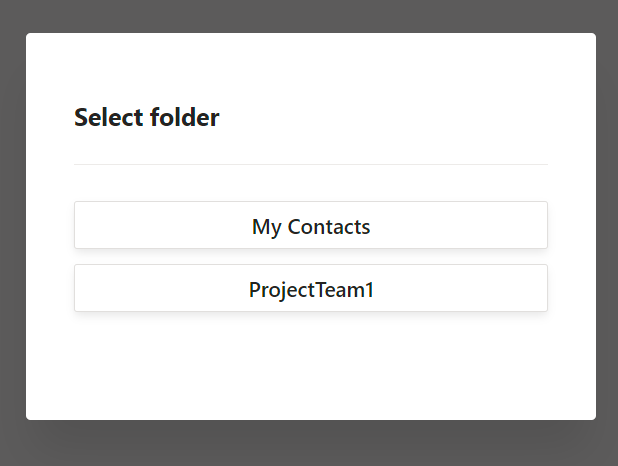Adding Contacts & Folders
Introduction
This section describes how to add additional contacts to Contacts Manager.
We have two options to add people to your folders:
- Add a contact using a form - this is how you add external contacts
- Search for internal colleagues and add them to your folders
These contacts are specific to you. Adding internal colleagues to your folders allows you to add additonal information that isn't shared in your organisation
Adding a Contact
To add a contact manually click the Add Contact button.
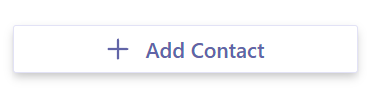
The new contact form allows you to add a contact to the specified contact folder.
By default this will be the root contact folder "My Contacts".
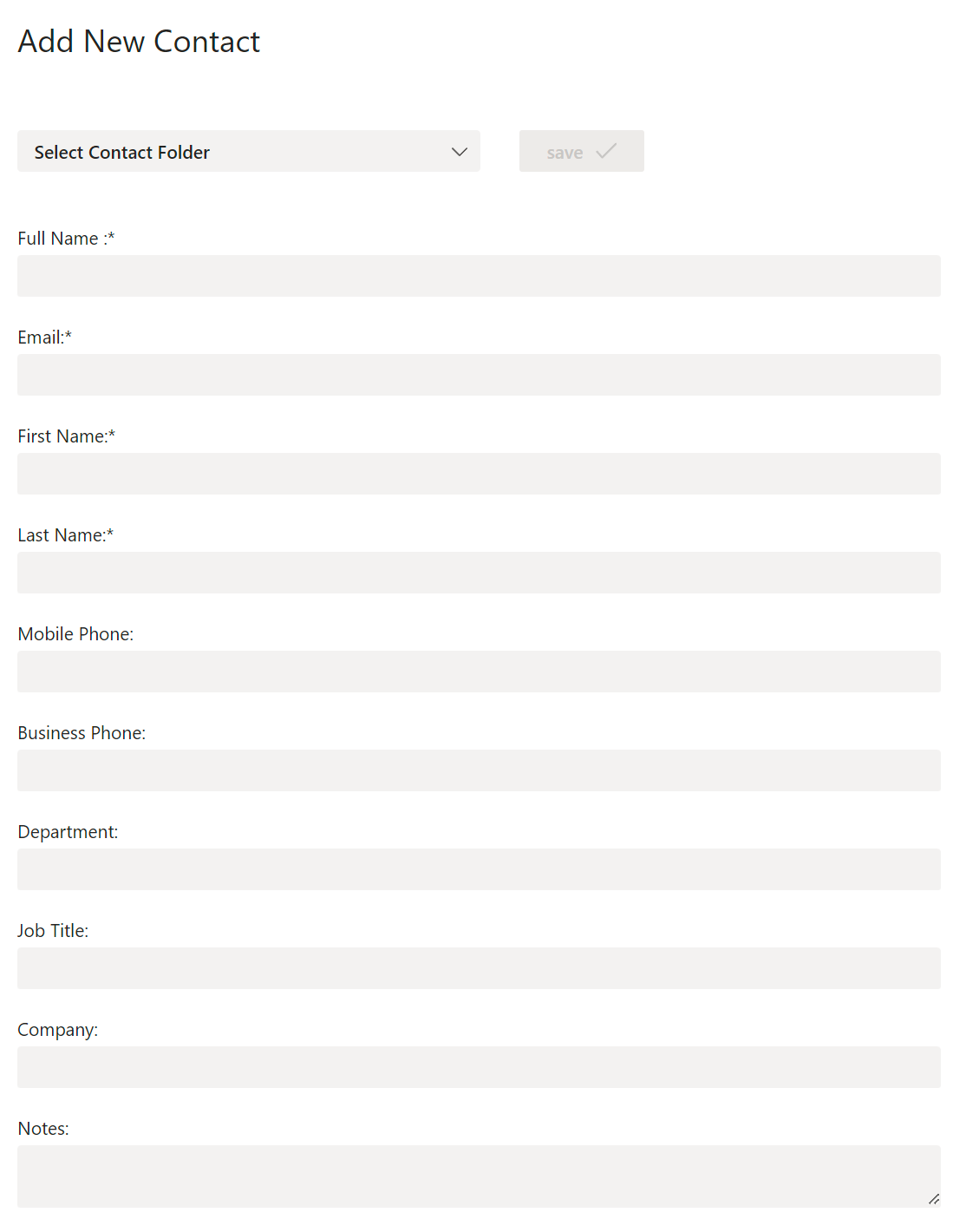
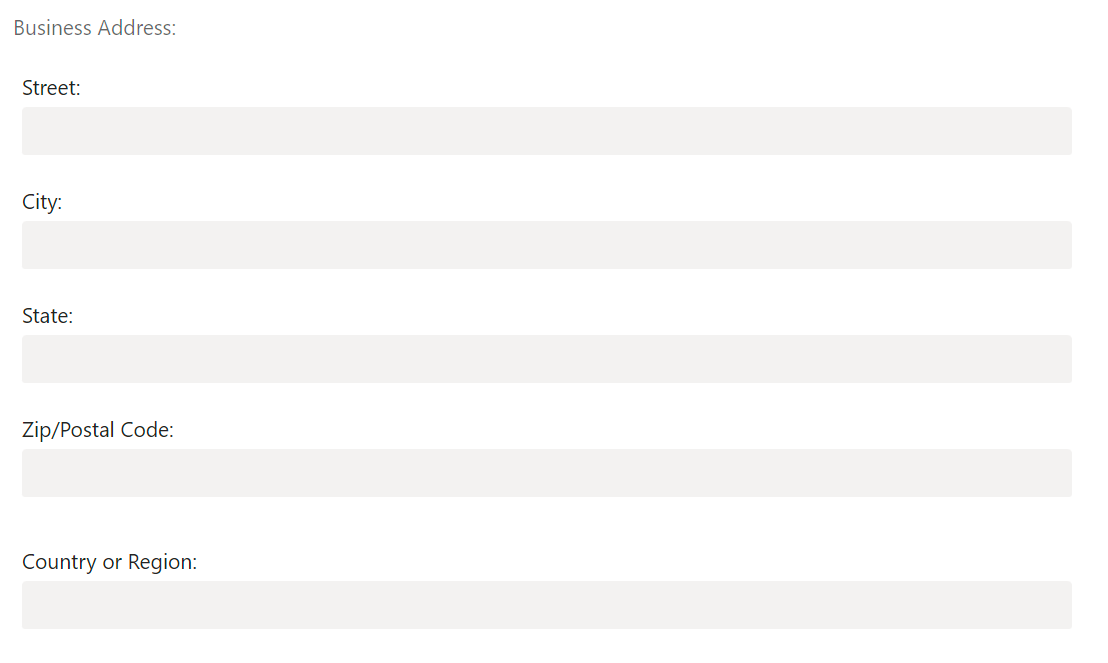
Adding a Folder
To add a folder click the Add Folder button.
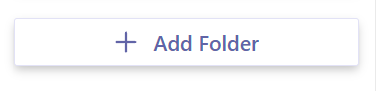
Alternatively you can click the Add Contact button fromt he contacts folder menu
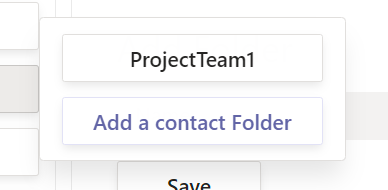
To add a folder simply choose a name and click save.
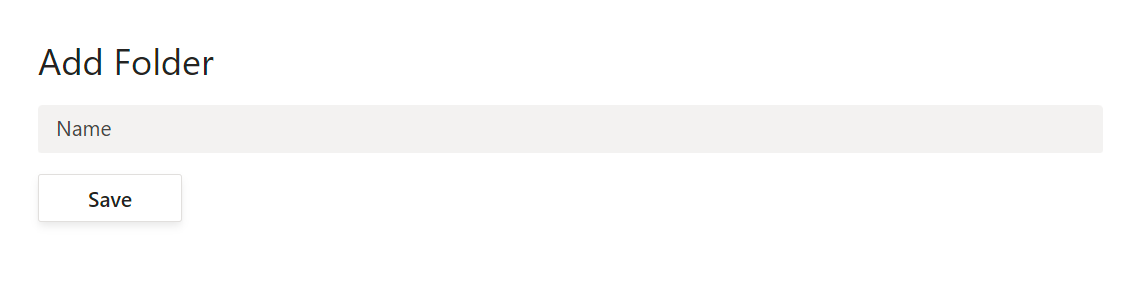
This folder will be added to your contacts folder list and to Outlook
Searching for people
To add contacts from within your organisation you can use the Directory Search functionality.
Click the Search button from the left hand menu

From the search view click within the box to search for a name or email address.
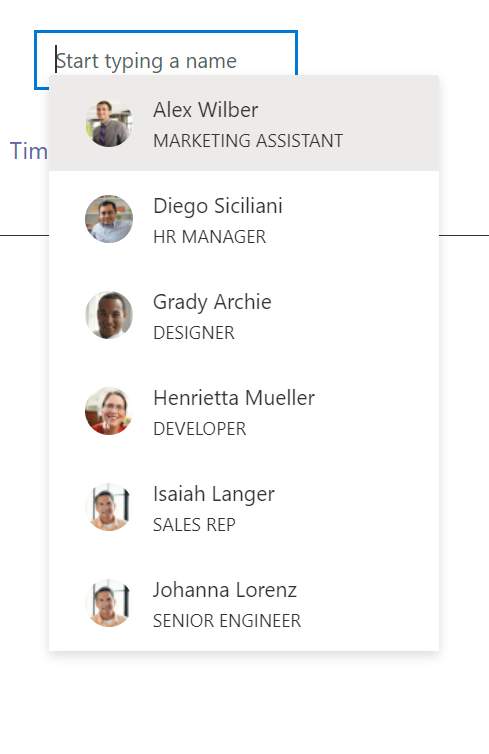
Once a colleague is selected from the menu uou have the option of adding to your default "My Contacts" folder or to a specific folder.
Click the "Add to My Contacts" button
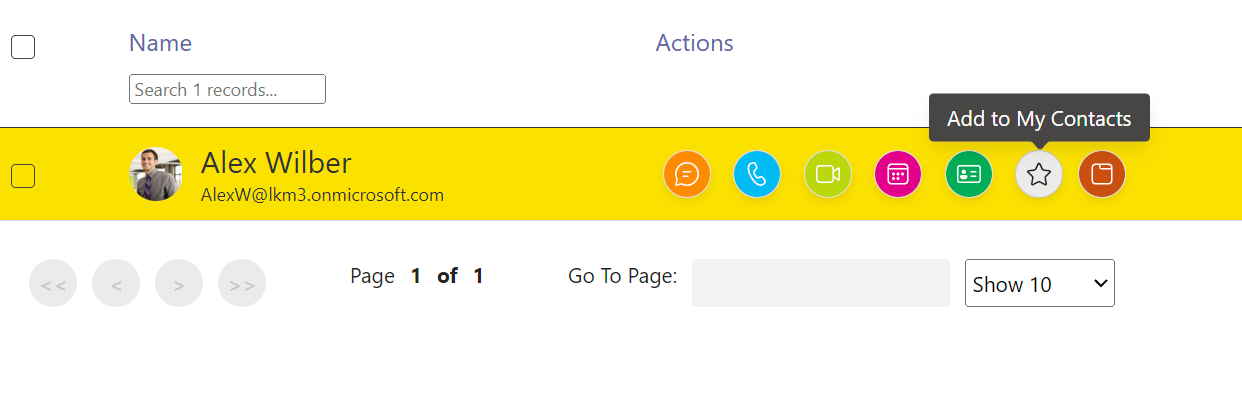
Or click add to folder
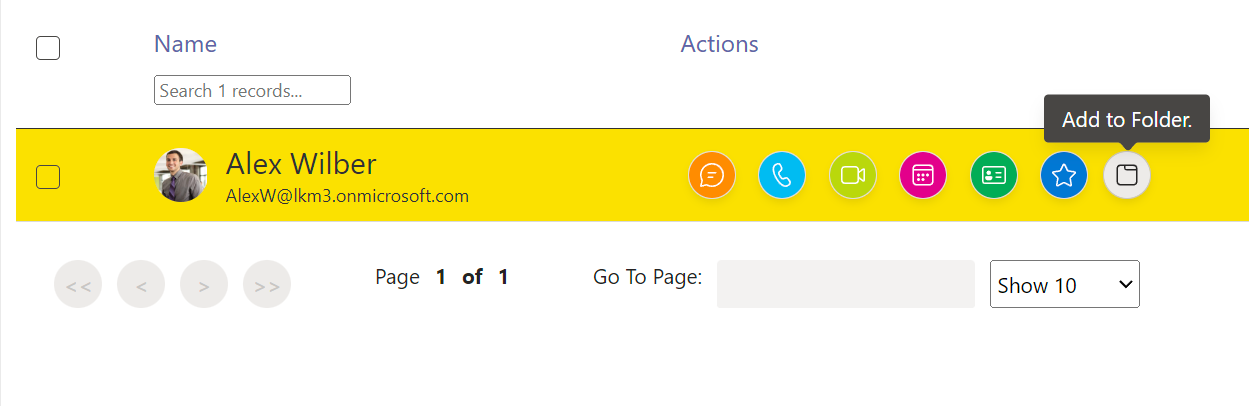
Then select the folder you want to add the colleague to.