Using the Action Buttons
Introduction
This section describes the two action button areas that are used to take actions with your contacts.
The Action Buttons (Inline)
Each contact row has a number of action buttons availabel , depending on whether the contact is internal, within your organization, or an external contact
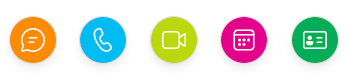
Start Chat
Start a Chat with a contact or if you select multiple contacts, start a group chat.

Info
- Internal: Yes
- External: No
Start Teams Call
Start a Call with one or more colleagues

Info
- Internal: Yes
- External: No
Start Video Call
Start a video call with one or more colleagues

Info
- Internal: Yes
- External: No
View Schedule
See one or more colleagues schedule view - this shows their "free/busy" schedule.

Info
- Internal: Yes
- External: No
View Details
See a Contacts information - this shows in the section below the main table. From here you can edit the information.

Info
- Internal: Yes
- External: No
Create an email with one or more contacts

Info
- Internal: Yes
- External: Yes
The Action Bar (At the top)
The top action bar contains action buttons that are enabled when one or more contact is selected. This allows you to start group chats calls or meetings.

Favourite
Add a contact to your My Contacts list (think of this as your favourites list). see More

Info
- Internal: Yes
- External: Yes
Delete
Delete a contact from your contacts view

Info
- Internal: Yes
- External: Yes
Move to Folder
Allows you to organize your contacts by moving contacts to your preferred contact folders
see More

Info
- Internal: Yes
- External: Yes